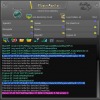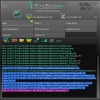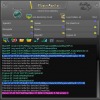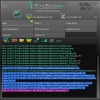|
| Category >>
Delay
|
| multiDelayFree |
VST3 and AU
Changelog:
1.1 (2025-06-08)
FIXED: a few incompatibilities
1.0 (2025-06-03)
Initial release
User Manual:
Here you get messages information when go over the knobs with the mouse.
Button to change the input type: stereo or mono.
Set the main delay time.
Sync delay time to your DAW’s tempo.
Warp knob: adjust the signal on the right channel relative to the left.
Warp type: ping-pong or stereo.
Feedback
|
|
|
 |
| Category >>
Delay
|
| multiDelay |
VST3 and AU
Changelog:
1.1 (2025-06-08)
FIXED: a few incompatibilities
1.0 (2025-06-03)
Initial release
User Manual:
Here you get messages information when go over the knobs with the mouse.
Button to change the input type: stereo or mono.
Set the main delay time.
Sync delay time to your DAW’s tempo.
Warp knob: adjust the signal on the right channel relative to the left.
Warp type: ping-pong or stereo.
Feedback
|
|
|
 |
| Category >>
Mastering
|
| 3LufsMeter |
text of values or boxes.
Set from this knob the frequency of separation between low and medium band.
Set from this knob the frequency of separation between medium and high band.
Target setting switch: toggle target between integrated, maximum short-term, or maximum momentary Lufs.
Three buttons:
- Data memory: retain data for the next play session.
- Data clear: easily reset all data.
- Audio input analysis type: analyze loudness only when audio input is detected, even without playback
|
|
|
 |
| Category >>
Mastering
|
| loudnessMeterFree |
Target Loudness Slider: Effortlessly set your desired loudness target.
Target Setting Switch: Easily toggle between integrated, maximum short-term, or maximum momentary LUFS targets.
LUFS Value Boxes: Clearly displays LUFS values for all important parameters.
Data Memory Button: Retain data for the next play session.
Data Clear Button: Easily reset all data.
Audio Input Analysis Mode: Analyze loudness only when audio input is detected, even without playback.
What is special:
Stereo LUFS Display: Shows LUFS values for left and right channels
|
|
|
 |
| Category >>
Mastering
|
| loudnessMeter |
Target Setting Switch: Easily toggle between integrated, maximum short-term, or maximum momentary LUFS targets.
LUFS Value Boxes: Clearly displays LUFS values for all important parameters.
Comprehensive Graphs: Provide detailed visual feedback on loudness.
Data Memory Button: Retain data for the next play session.
Data Clear Button: Easily reset all data.
Audio Input Analysis Mode: Analyze loudness only when audio input is detected, even without playback.
Resizable Graphs: Adapt to the entire length of your area for better visualization.
What is special
|
|
|
 |
| Category >>
Mastering
|
| lufsLimiter |
The graphics are dynamically compressed to fit less than 600 pixels, don't expect them to be very accurate. Also for this reason, the curves will fluctuate when there is a lot of data that needs to be compressed, trouble that disappears when we press stop from the DAW button.
Three buttons for graphic: lock the data on start playing, reset the data and create graphic data only at DAW play.
Slider to change the attenuation target.
Maximum attenuation and integrated Lufs displaying.
Few presets.
Tips for use
|
|
|
 |
| Category >>
Mastering
|
| lufsLimiterFree |
and online streaming platforms seeking to comply with loudness standards while preserving audio quality.
Film and Video: Maintain balanced audio levels in film and video projects, enhancing dialogue clarity and overall sound design.
Key Features at a Glance:
Simple switching button for four types of tracks based on the dynamics.
Release knob to correlate with dinamics of track.
Out limit knob to set the maximum output of track Lufs.
Four signal bars.
Two buttons for graphic: lock the data on start playing and reset the data.
Slider to change the attenuation target
|
|
|
 |
| Category >>
Therapy
|
| IsochronicAscension |
Slider to adjust the spread of frequencies.
Three slider to adjust the volume per ranges (low, middle and high frequencies). It has an effect only if knob no. 6 is greater than zero. This is not an EQ to not spoil the pure waveform.
Click this button if you want the plugin to generate tones even without pressing DAW play.
Brainwave range frequencies area.
This slider can mix the isochronic beats with simple tones.
Adjust the number of tones
|
|
|
 |
| Category >>
Therapy
|
| BinauralAscension |
Slider to adjust the spread of frequencies.
Three slider to adjust the volume per ranges (low, middle and high frequencies). It has an effect only if knob no. 6 is greater than zero. This is not an EQ to not spoil the pure waveform.
Click this button if you want the plugin to generate tones even without pressing DAW play.
Brainwave range frequencies area.
This can change the binaural pan position and disable the binaural.
Adjust the number of tones
|
|
|
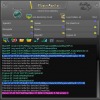 |
| Category >>
Sampler
|
| PluginsMonitor |
1 (2023-08-19)
UPDATE: improved code and added detection of read folders.
1.0 (2023-08-06)
Initial release
User Manual:
A knob for setting the maximum number of logs per plugin.
An information area, activates when hovering the mouse over a specific active button/knob.
Clicking here, you can use the dropdown to select auto-monitoring settings: for all plugins (the quickest option), per project (valid for project plugins), or per individual plugin.
Log detail level: "all" or "minimal" mode. Opting for all logs provides information from the beginning
|
|
|
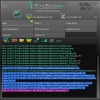 |
| Category >>
Sampler
|
| PluginsMonitorFree |
1 (2023-08-19)
UPDATE: improved code and added detection of read folders.
1.0 (2023-08-05)
Initial release
User Manual:
A knob for setting the maximum number of logs per plugin.
An information area, activates when hovering the mouse over a specific active button/knob.
Clicking here, you can use the dropdown to select auto-monitoring settings: for all plugins (the quickest option), per project (valid for project plugins), or per individual plugin.
Log detail level: "all" or "minimal" mode. Opting for all logs provides information from the beginning
|
|
|
 |
| Category >>
Therapy
|
| binauralBeatsHarmonics |
0 (2023-03-29)
Initial release
ol > li {padding-top:9px}
User Manual:
Select what the reference frequency represents: binaural or basic frequency.
Set value for binaural or base frequency. This value will also be the frequency of reference. For example, if the number 1 button it's on the binaural reference frequency will be equal to the binaural frequency.
Click if you want the generator to emit tones even without pressing DAW play.
Fade value at the beginning and stopping the sound, as well as changing the sound frequency
|
|
|
 |
| Category >>
Delay
|
| dualReverseDelay |
dualReverseDelay it’s a dual plugin both as two sets of knobs (one per channel) and as two directions: reverse and forward.
Unique and original delay.
Features:
Two sets of knobs (one per channel) .
Stereo enhanced by offset.
Button to change the direction of delay
|
|
|
 |
| Category >>
Sampler
|
| YSampler |
Features:
Five boxes with a visual audio profile for samples.
Easy allocation for notes range and root note.
Graphical visualization for each note played by velocity and time.
Note position view.
Attack and Release.
On/off button.
The possibility of multiplying the semitones interval - unique feature. For example, if we set this multiplier to 12 and the root note value is C4, we will get the C5 value if we play the C#4 key. You can use subunitar value, for example 0.5 and the root note value is C4
|
|
|
 |
| Category >>
Sampler
|
| 3Sampler |
Three boxes with a visual audio profile for samples. You can use YSampler for five samples.
Easy allocation for notes range and root note.
Graphical visualization for each note played by velocity and time.
Note position view.
Attack and Release.
On/off button.
The possibility of multiplying the semitones interval - unique feature. For example, if we set this multiplier to 12 and the root note value is C4, we will get the C5 value if we play the C#4 key. If you want to set subunit or decimal values, use YSampler.
Pan position setting
|
|
|
 |
| Category >>
Delay
|
| sweepDelay |
Host sync delay rate.
Rich rates: triplet and dotted.
Auto bypass when no input signal.
Ping pong, delay play on alternate left-right.
Ping pong rates enhanced: normal, triplet and dotted (period between left and right)
Tips:
Remove donate button: donate minimum 5 euro then insert donate key received by email
Value input from keyboard: go over the knob and right click, insert value from keyboard then hit enter.
Set default value: double click on the knob
Requirements:
DAW (VST host)
|
|
|
1 2 next 
|